Meme coins have been making waves on the Solana blockchain, and if you’re eyeing the next bull run but feel stuck navigating BonkBot, you’re in the right place.
This guide breaks down everything you need to set up your BonkBot, trade like a pro, and manage your funds effectively.
It might be a long read, but I’ll explain every detail so you can set up BonBot profitably and understand each setting.
Post Summary
- What is BonkBot? – Solana’s Leading Trading Bot
- Setting Up BonkBot: Your Ultimate Guide
- How to Fund your BonkBot Wallet
- How to Buy and Sell Meme Coins With BonkBot
- Conclusion
Let’s get started!
What is BonkBot? – Solana’s Leading Trading Bot

BONKbot is a powerful trading bot for the Solana blockchain, integrated into Telegram to automate trades 24/7.
It leverages Jupiter, a DEX aggregator, to secure the best token prices and offers MEV protection for fair trade execution.
Users can easily set automated buy/sell parameters for meme coins, monitor positions, and view key metrics like profit and market cap.
BONKbot charges a 1% transaction fee and has gained traction, boasting over $6 billion in trading volume and 18,000+ daily active users, according to Dune Analytics
Let’s dive into the settings!
Setting Up BonkBot: Your Ultimate Guide
First, open BonkBot on Telegram by clicking the link and tap ‘Start’ to launch it.
You’ll see the main menu pop up—hit ‘Settings’ to start configuring your bot.
Now, let’s walk through each setting step-by-step, and I’ll show you how I set mine up.
Setting 1: General Settings
There are two settings here:
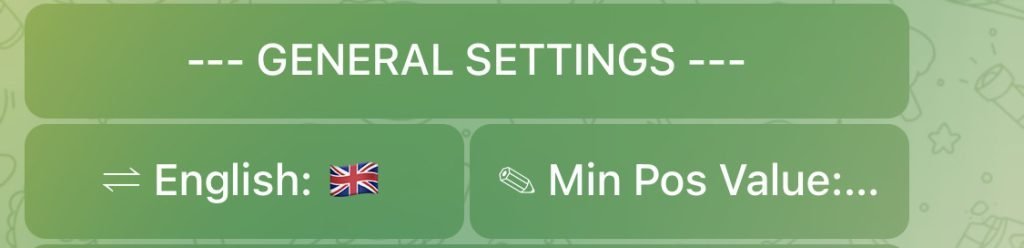
- Language: BonkBot supports English, Chinese, Spanish, and Korean. The default is English, but you can switch it anytime.
- Minimum Position Value: This sets the smallest token value in your open positions that can be displayed.
By default, it is set at 0.01 SOL, I prefer to leave mine this way but you can change it.
If you degened into a meme coin that tanked or rug pulled, this prevents BonkBot from cluttering your portfolio with worthless positions.
Setting 2: Auto Buy
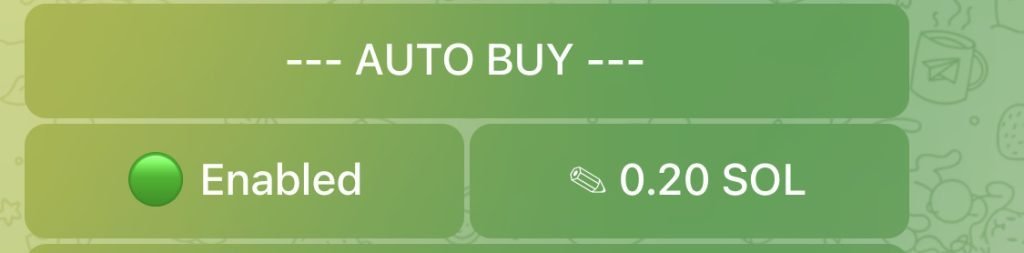
This automatically buys a coin with a preset amount once you paste the contract address into BonkBot.
By default, it’s set to 0.2 SOL, but you can customize it.
Enable it if you like to degen with a specific budget, like $50 or less. If you’re unsure how much to allocate, keep Auto Buy disabled.
Setting 3 & 4: Buy| Sell Buttons Configurations

These settings let you customize the amounts for your buy and sell actions. Each configuration has left and right sections for diversity.
By default, the Buy Button is set to 1 SOL (left) and 5 SOL (right), while the Sell Button is 25% (left) and 100% (right).
I prefer setting my Sell Button to 50% and 100%—that’s how I lock in profits. Feel free to configure the Buy Button based on your trading capital and risk tolerance.
Setting 5: Slippage Config
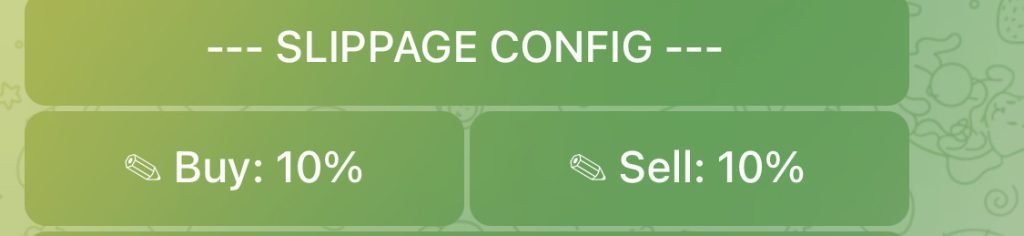
Slippage setting lets your trade go through even if the price changes slightly.
By default, it is set to 10% for both buy and sell. I leave mine that way, but you can adjust it to 15% or 25% if your trades keep failing.
Slippage happens due to market volatility or low liquidity. It’s the difference between the expected trade price and the actual execution price.
For example, if you ask BonkBot to buy $30 worth of PEPE meme coin and the price changes quickly before the trade executes, a 10% slippage setting means BonkBot will proceed with the purchase if the price stays within $27 to $33.
If the price moves beyond this range, you will need to adjust the slippage for the trade to go through.
Setting 6: Max price impact

Maximum Price Impact measures how much a trade can move a token’s price.
It’s set to 25% by default, and I recommend leaving it there, though you can adjust it.
This setting matters less for small traders but is crucial for whales or large-volume traders, especially when selling.
For instance, if a whale sells $1,500 worth of token with a $2,000 liquidity, the token’s price would drop by 75%.
Setting 7: MEV Protect

MEV protection safeguards your transactions from frontrunning, where another trader exploits your order to profit first.
You can choose between two options: Secure and Turbo.
I prefer keeping mine on ‘Turbo’ for faster, delay-free trade execution.
Setting 8: Transaction Priority
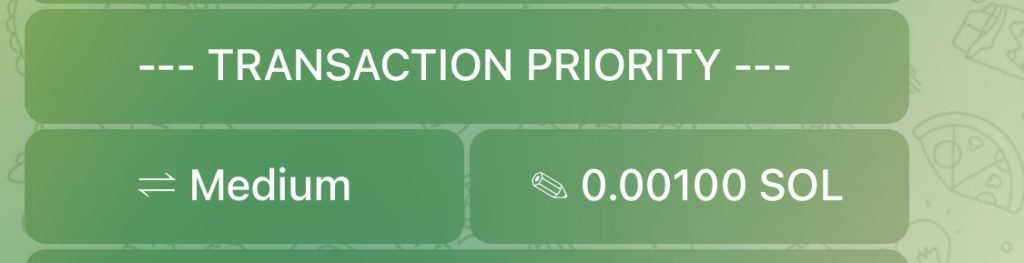
You can choose from three options: High, Medium, and Very High.
Keep in mind that each option affects trade execution speed and fees.
I prefer to leave mine on Medium for moderate speed and fees.
With these settings, your BonkBot is all set to execute trades on your behalf!
Now, it’s time to fund your BonkBot. Let’s go over how to do it in the next section.
How to Fund Your BonkBot Wallet
There are a few step to get this done.

- Step 1 – Display wallet address
Simply type in “/home” select “Wallet” and your wallet address will be displayed.
- Step 2 – Buy SOL and fund your wallet
You need SOL to execute buy trades.
Here are top Exchanges were you can Solana, plus they have the P2P feature.
After buying SOL from these exchanges, withdraw it to your BonkBot wallet. Then, refresh your BonkBot to update the deposit.
- Step 3 – Export Private Key
You don’t need to export your private key when trading with BonkBot—it’s not compulsory.
However, it can be beneficial if you want to monitor your funds directly from a dedicated wallet or use part of your portfolio for transactions asides BonKBot.
To export your private key, do this:
- Download or Install a Solana wallet, preferably Phantom or Backpack
- Go to BonkBot, click on ‘Export Private Key, and copy it
- Locate import wallet from your Solana wallet, paste the private key, and click import
How to Buy and Sell Meme Coins With BonkBot

Here’s how you can buy a meme coin with BonkBot:
- Paste the meme coin’s contract address into BonkBot
- It displays the coin’s information and 3 buy options. Select the amount to buy and BonkBot will buy it automatically
The first 2 are the ones you configured in the “Buy buttons” but you can enter a different amount by selecting ‘Buy X SOL’
Keep in mind that you will only see these buy options if ‘Auto Buy’ is disabled; otherwise, it will buy automatically.
To sell, select the amount to sell and BonkBot will handle the rest automatically.
You are now a BonkBot pro! Let’s conclude.
Conclusion
BonkBot stands as the top trading bot on Solana, used by over 18,000 degens.
Not only does it trade on your behalf, but it also quickly snipes coins to lock in profits.
You can also consider these top crypto trading bots for multiple blockchains.
Did you face any challenges navigating the steps? Let me know in the comments, and I will provide further guidance.
Enjoyed the post? Share it by clicking on the social media icons below.



0 Comments